You are not logged in.
- Topics: Active | Unanswered
Announcement
Pages: 1
#1 2024-09-24 16:37:01
- Serebro
- △
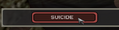
- Reputation: +1193
- Registered: 2014-03-28
- Posts: 2,738


Changing Keyboard Layout on Win 11
As you know, it's impossible to change the keyboard layout on windows 11 the regular way.
This is a workaround how to do it.
1) Install AutoHotkey 2.0 software (it's free).
2) Create a new empty script file in it. It should be in .ahk format by default. Put it on desktop.
3) Open it with a text editor, such as notepad++ and put my code and save it.
4) Right click the script on destop and Run as Administrator.
5) Test by pressing Alt+Shift buttons in game, layout should change.
** If you are scared of code you can download my script, instead of creating a new one ![]()
https://drive.google.com/file/d/1z-q9nh … sp=sharing
The code:
#Requires AutoHotkey 2.0
#SingleInstance
; Variable to track the last time the keyboard layout was changed
LastChangeTime := 0
; Function for switching keyboard layout
SwitchKeyboardLayout() {
global LastChangeTime ; Use the global variable
CurrentTime := A_TickCount ; Get current time in milliseconds
; Check if it has been less than 1000 milliseconds since the last change
if (CurrentTime - LastChangeTime < 1000) {
return ; Exit if last change was less than 1 second ago
}
; Update the last change time
LastChangeTime := CurrentTime
; Get the active window
hwnd := WinGetID("A") ; Get the ID of the active window
if hwnd {
; Switch keyboard layout for the active window
PostMessage(0x50, 0, 0, , hwnd)
} else {
MsgBox("Active window not found!")
}
}
; Set a timer to check for Alt + Shift key combination
SetTimer(CheckAltShift, 10)
CheckAltShift() {
static altShiftPressed := false
; Check if both Alt and Shift are pressed
if GetKeyState("LAlt", "P") && GetKeyState("LShift", "P") {
if !altShiftPressed {
altShiftPressed := true ; Mark as pressed
SwitchKeyboardLayout() ; Change keyboard layout
}
} else {
if altShiftPressed {
altShiftPressed := false ; Reset the flag when released
}
}
}
Last edited by Serebro (2024-09-24 17:13:28)
#2 2024-12-05 15:33:38
- Serebro
- △
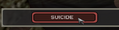
- Reputation: +1193
- Registered: 2014-03-28
- Posts: 2,738


Re: Changing Keyboard Layout on Win 11
This is an updated code for changing the layout in BF1942 on Win11
The way it works now is
It works only when bf1942.exe is running. Otherwise it won't be active and will not interfere with regular layout change.
Script file for Autohotkey is here: https://drive.google.com/file/d/1qFF-1m … drive_link
Pages: 1